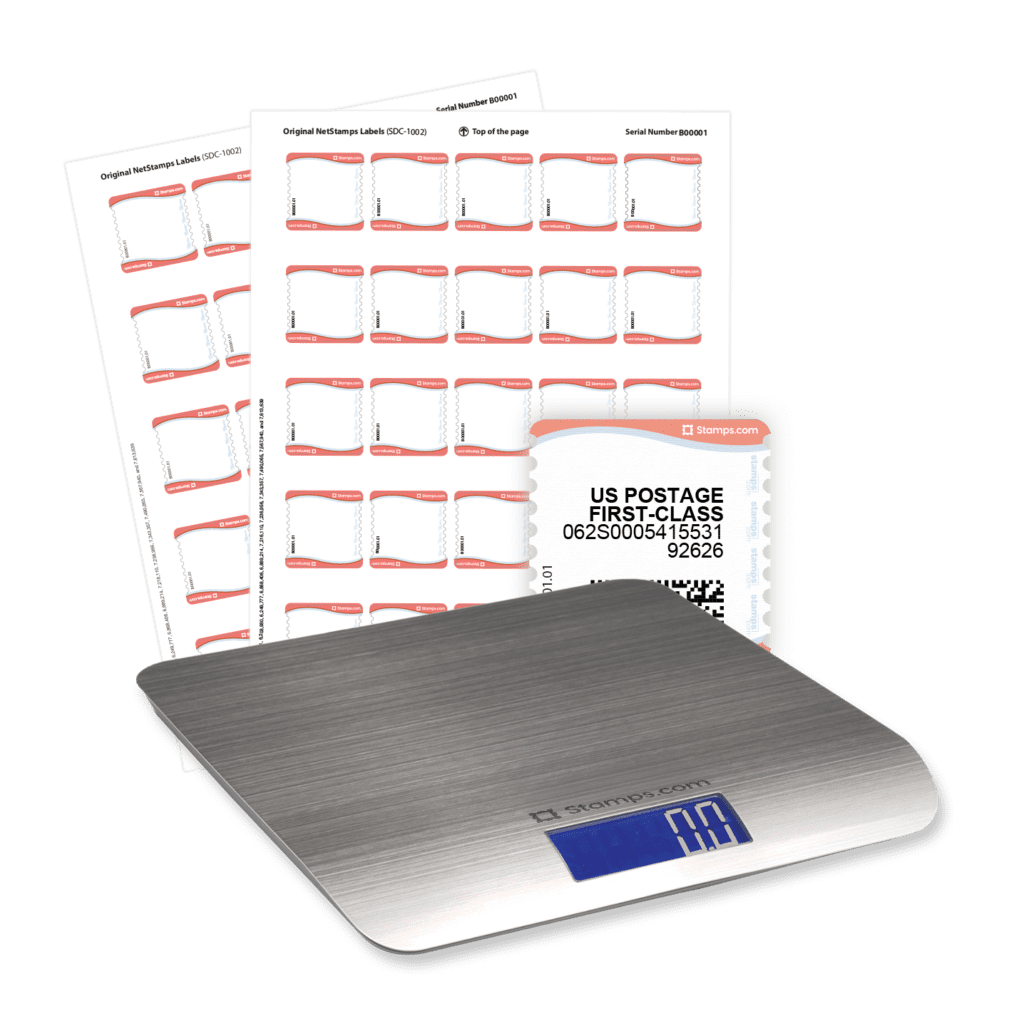How to Ship a Package
Easily buy and print USPS shipping labels online for packages.
Stamps.com offers a convenient and easy way to print shipping labels and ship your packages online. With just a few clicks, you can print a shipping label on regular paper or adhesive labels, and drop your package in any mailbox or hand it to your letter carrier.
Plus, as a Stamps.com customer, you’ll get discounts of up to 52% off on USPS Priority Mail® rates and up to 16% off on USPS Priority Mail Express® rates when printing postage online.
How to print shipping labels with Stamps.com
To ship a package, all you need to do is print a shipping label using an internet postage service like Stamps.com. Here’s how it works:
- Connect to Stamps.com to print shipping labels online
Our software (download for free) will connect you to your Stamps.com account. When you print a shipping label for your package, the postage amount will be deducted from your account. - Select the “Packages” tool
In the Stamps.com software, click on the “Packages” tab in the left navigation. - Enter address information
Verify the return address. Type the delivery address or select one from the Address Book. If you want to send your recipient an email notification when the package is shipped, select “Email Recipient,” and type the email address in the text field. - Specify mailpiece details
Select the appropriate mailpiece type, weight, mail class, and mailing date. When printing shipping labels, your package must be sent on the date specified on the shipping label. - Select item to print on
Use the “Printing On” drop-down list to select plain paper or the label sheet type that you are printing on. Shipping labels can be printed on plain paper, adhesive labels, or from a thermal printer. - Select printing options
- If you want to add a personal message to your shipping label, type your message in the “Print Message” box.
- If you want to print the shipping label without including the postage value, select “Hide Postage.” This option can help you control cost margins and reduce customer complaints.
- To print a shipping receipt for your records, select “Print Receipt.”
- Print a sample and print your shipping label
Click “Preview” to see exactly how your shipping label will look. To print a sample, place a plain sheet of paper in your printer’s manual feed tray. If you plan to print on adhesive labels, mark the top of the sheet so you can verify how to load your label sheets. From the preview window, click “Print Sample.” When you are ready to print, feed the paper or label sheet into your printer and click “Print Postage.”
Perks of your risk-free trial
- Free mailing supplies
- Free 5 lb digital scale
- Free scheduled pickups
- No contract, cancel any time