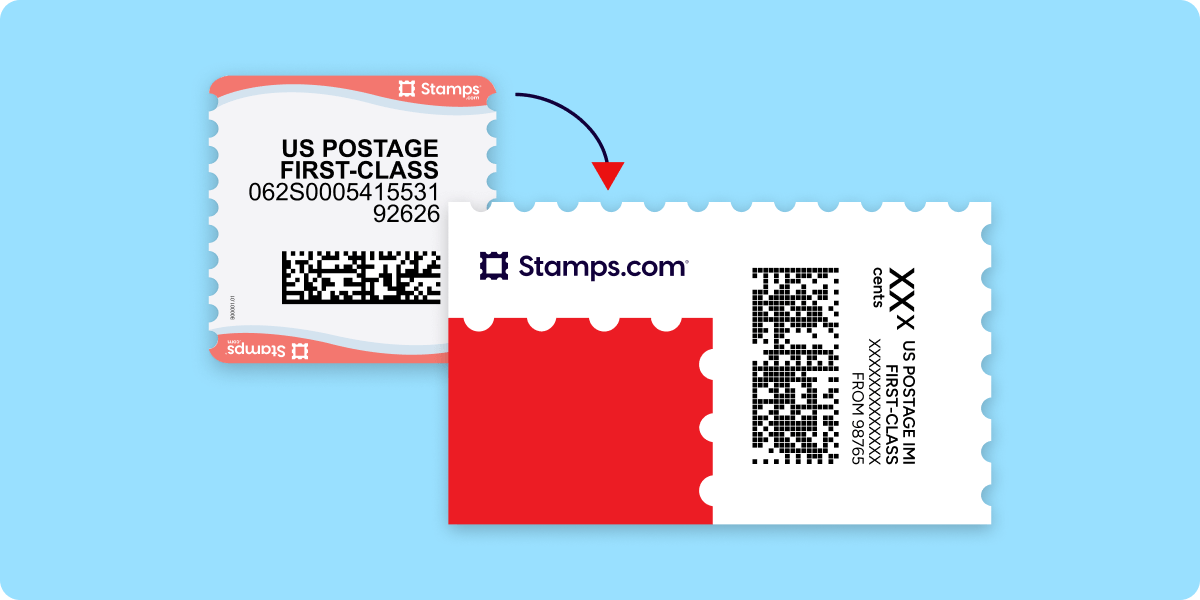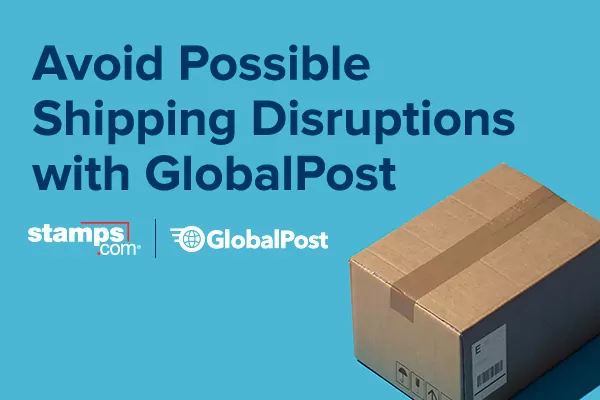The Story Behind NetStamps and its New Look
From Innovative to Iconic: The Evolution of NetStamps® In 1996, Stamps.com revolutionized the mailing industry by introducing NetStamps®: The first USPS®-approved adhesive labels that allowed users to print exact postage amounts for First-Class Mail® directly from their computers . This innovation eliminated the need for traditional postage meters, offering businesses and individuals a digital, more […]
Make International Shipping Easier With Canada DDP
International shipping can feel like a barrier for many businesses, especially when it comes to determining how to pay duties and taxes. If duties and taxes aren’t paid in advance, your customers will be responsible for the cost when their shipment arrives. Additionally, packages with unpaid taxes and duties can be delayed in customs or […]
GlobalPost: The Answer For Possible USPS International Shipping Disruptions
International shipping should never be a hindrance for small businesses. That’s why Stamps.com offers GlobalPost as a carrier option for our customers! GlobalPost is committed to modernizing and simplifying the international shipping process, so your small business can focus on expanding to other markets with ease. Available GlobalPost services GlobalPost provides Stamps.com merchants with two […]