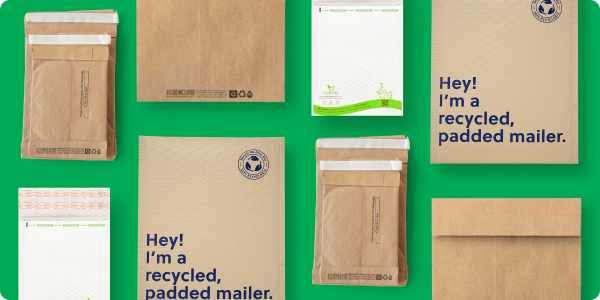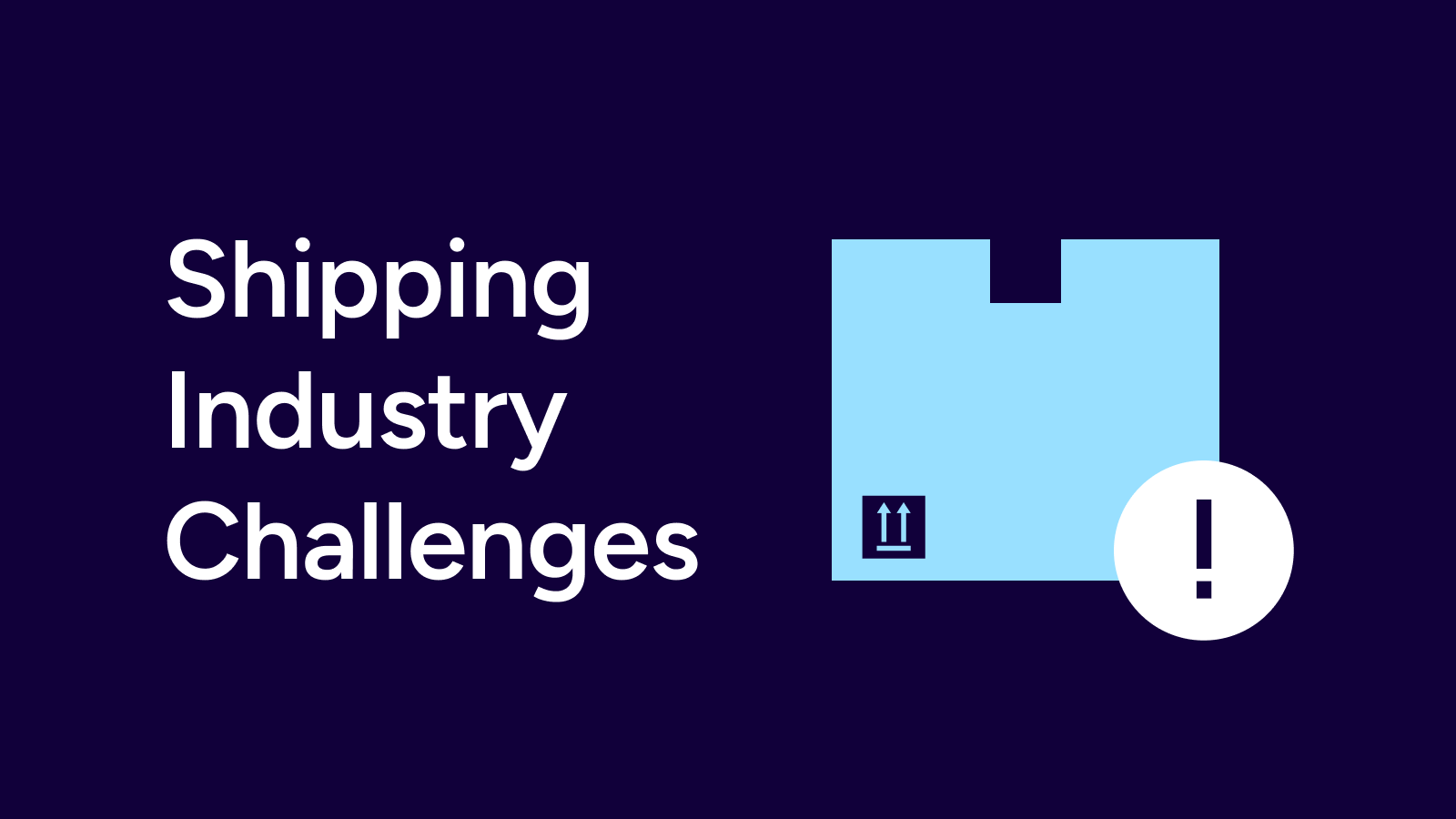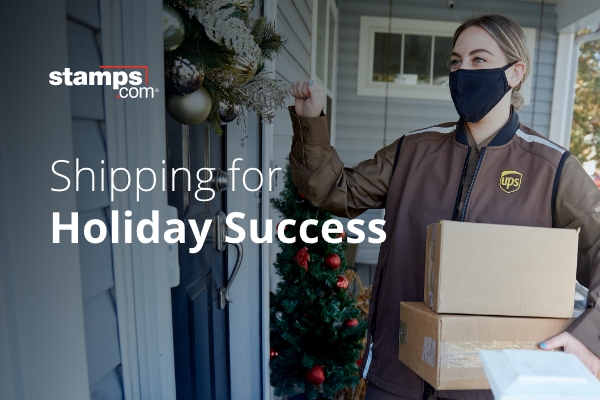Small Office, Big Impact: Tips for Sustainable Mailing and Shipping
You don’t need a massive footprint to make a massive difference. Even small offices— those in legal, accounting, insurance, real estate, and other professional services—can take meaningful steps toward sustainability. From outgoing mail to everyday operations, greener practices are both achievable and impactful. Here’s how your office can implement sustainable mailing and shipping habits that […]
Getting Past Shipping Industry Challenges: Smarter Strategies for Small Businesses
Shipping has always been a moving target, but today’s businesses face more uncertainty than ever. Small businesses rely heavily on mail and shipping companies to navigate sudden disruptions and shifting costs. It makes sense, then, that they need smarter, more flexible solutions to manage the challenges that arise. Law offices depend on timely deliveries of […]
Shipping for Holiday Success
The holiday season is once again upon us, which means an increase in orders is right around the corner. The busier you become, the easier it is to make mistakes like taking incorrect measurements or leaving old labels on the packaging. These mistakes can lead to costly adjustments and/or returned packages. With shipping deadlines in […]