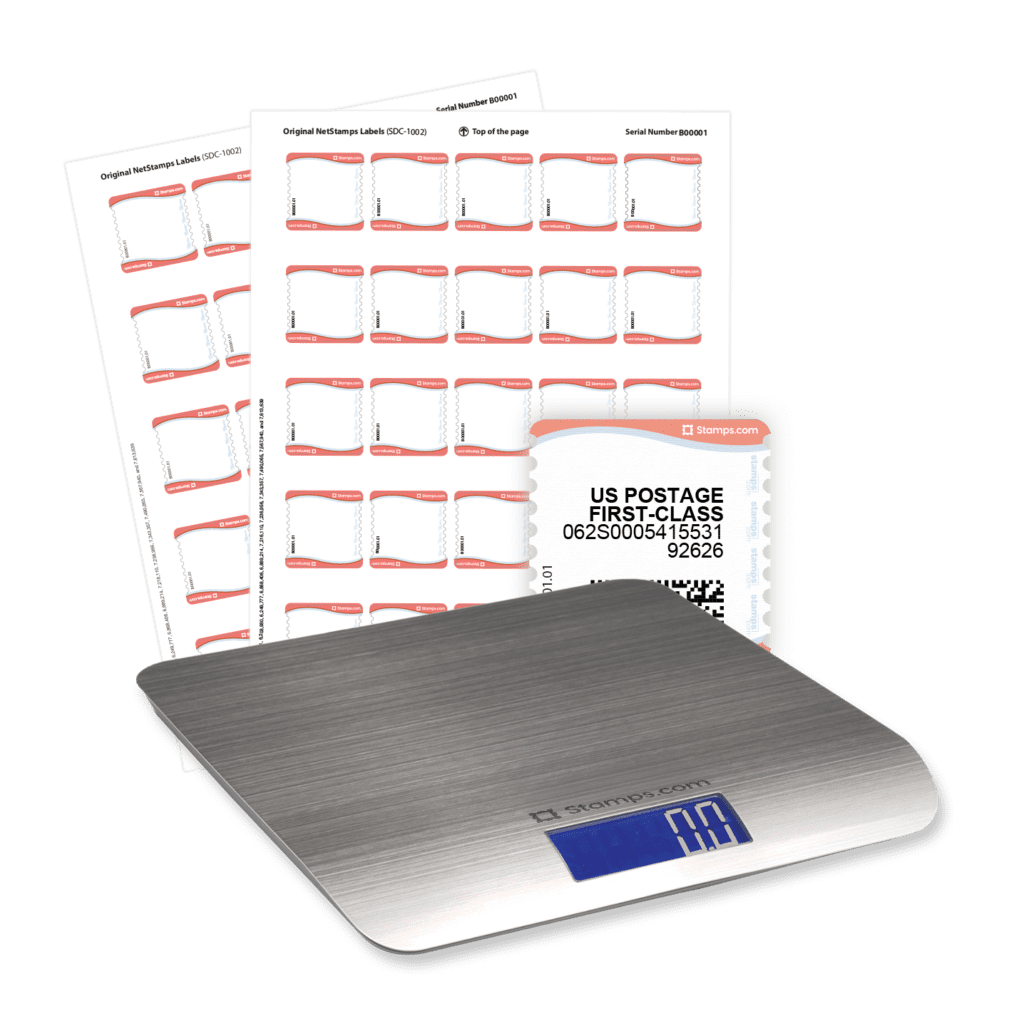Can I Print USPS Labels From Home?

With Stamps.com, you can easily print USPS® shipping labels without leaving your desk. We offer postage for all USPS® mail classes including Certified Mail™ and Priority Mail®. You’ll also get discounted rates of up to 87%* off major carriers like USPS®.
How to print USPS shipping labels from home with Stamps.com
- Create a Stamps.com account
Get started by entering your contact info and creating a username. You’ll also need to add a credit card on file to pay for the monthly subscription fee and postage. - Sign in to your Stamps.com account
After your Stamps.com account has been created, you’ll access your account by signing in. To sign in, enter the same username and password used when creating your account. From there, you’ll be sent to the “Print” screen. - Enter the destination address for your letter or package
Stamps.com verifies all delivery addresses against the USPS® database to ensure your letters and packages reach their destination. You can even include the recipient’s email for some packages. This way, your recipient has a tracking link to follow their item through transit. - Weigh your package
The first step in creating your label is weighing your package. The free scale you received when signing up for Stamps.com can be used for packages up to 5 lbs. Additionally, this scale connects to your Stamps.com account via USB and automatically imports the weight for you. Accurate weights prevent costly adjustments and delays, so connecting our scale can save you both time and money. - Select a USPS® mail class and shipping rate
After weighing your package, we’ll calculate the postage cost. From there, you can choose the fastest, cheapest, or recommended service. Choose the best rate every time with our rate comparison. - Print your shipping label
Once you’ve entered the package details, it’s time to buy and print:
- Click “Printing On” from the drop-down list to select what your label will be printed on.
- Select to display or hide the postage amount with the “Hide Postage” option.
- When you’re ready to print, click “Preview” to see your label before printing. You can also click “Print Sample” to create a sample shipping label before printing.
How does my Stamps.com trial work?
New Stamps.com customers will receive a risk-free, 30-day trial. If you stay past the trial period, you’ll be charged a monthly subscription fee of $19.99 plus tax. However, you can cancel at any time during the trial period without being charged. Cancel online or call our support team at 855-608-2677, M-F from 8am-8pm PT.
Do I need any specialty equipment?
All you need to start printing postage is a Stamps.com account, a computer, and a printer. There’s no need to purchase or contract additional equipment. Simply sign up and then buy and print postage whenever you need it. Every new Stamps.com customer also receives:
- A risk-free 30-day trial
- Your first $5 in postage on us
- A Free 5 lb. digital scale with sign-up — just pay the S&H
*Rates are limited to shipping from the continental U.S. only. These rates and discounts exclude shipment origins from Hawaii, Puerto Rico, and Alaska. Rates and any applicable discounts are subject to change at any time without notice.
Perks of your risk-free trial
- Free mailing supplies
- Free 5 lb digital scale
- Free scheduled pickups
- No contract, cancel any time