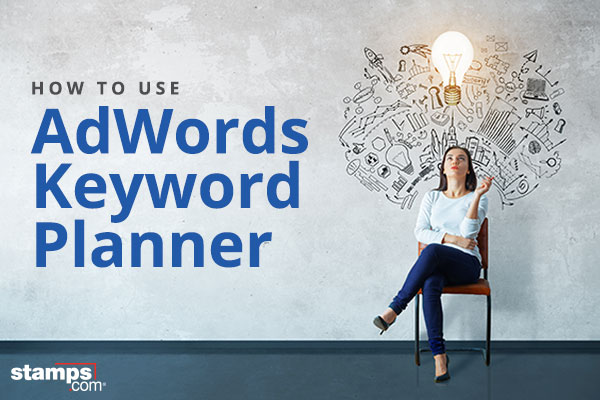
If you’re just starting out with AdWords for your online business—or are curious about digital marketing in general—it can be very confusing to figure out how to deal with keywords. Fortunately, Google has long included a keyword planning tool as part of the AdWords platform that handles advertising campaigns within its search engine network.
Even if you’ve worked with the keyword planner before, you may need a refresher since Google recently redesigned the entire AdWords portal, including the planner.
Here’s how to use to Google’s AdWords keyword planner to figure out which keywords you want to include in your search marketing campaigns.
Evaluating Keywords With Google AdWords
To get started, first navigate to Google AdWords and create an account, if you haven’t already.
Once you’ve logged in, you’ll be presented with the AdWords home page and are ready to begin.
1. Click on the wrench icon in the upper-right toolbar, then select “Keyword Planner” from the “Planning” column.
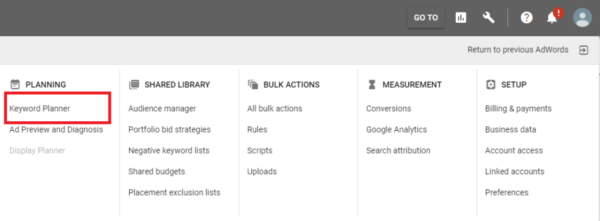
2. Enter a specific keyword or key phrase related to your site, or simply enter the link to the website itself. The Planner uses this information to display suggestions for related keywords.
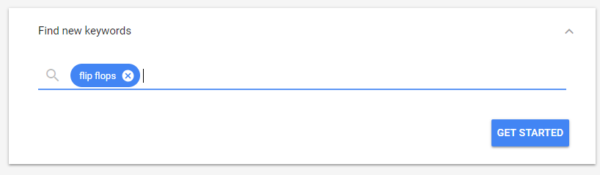
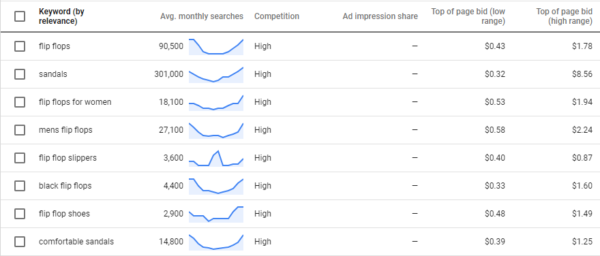
3. The next page is the main section of the Keyword Planner, “Keyword ideas.” This screen displays a variety of related keywords and key phrases, and gives you several options for organizing and analyzing the results.
4. If you want to narrow down the results by location or language, use the drop-down menus at the top left of the screen.

5. To only see keyword ranks for specific times of the year, adjust the date range in the calendar drop down at the top right of the screen.
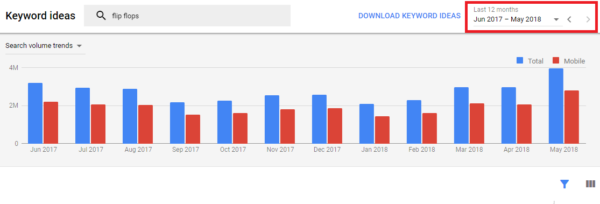
6. To see which related keywords and phrases are searched for most often, click the “Avg. monthly searches” button at the top of the related column to re-sort the results.
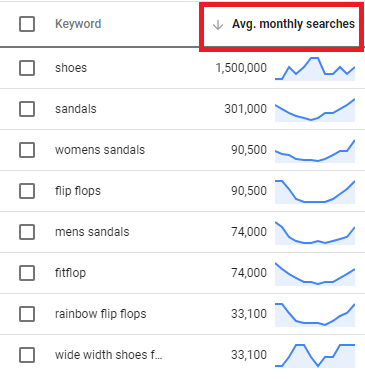
7. Sorting the “Competition” column tells you how difficult it would be to “break into” the search results for those keywords or phrases. High competition keywords already have other ads that dominate those search results, while low competition words are easy to increase ranking.
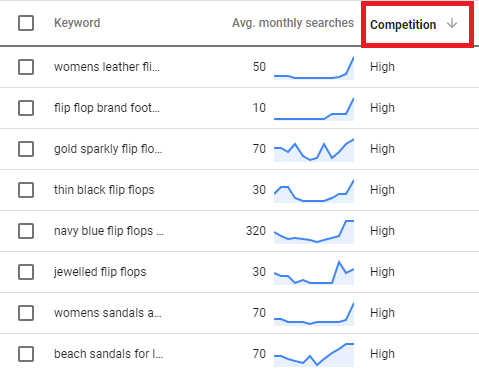
8. If you plan to use these keywords to develop an advertising campaign, use the “Top of page bid” columns to see how much you’d need to spend to have your ads rank highly.
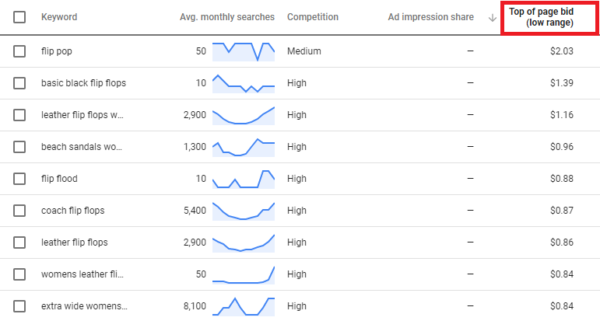
Whether you just want ideas for new keywords or projecting marketing budgets, AdWords Keyword Planner is a valuable tool. Search engine marketing is all about getting a leg up on the competition, and mastering AdWords Keyword Planner can give you just the competitive advantage you need.
