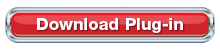
New Stamps. com Plug-in for QuickBooks software (BETA)Stamps. com has exciting news for all our customers who use QuickBooks accounting software.
By Eric Nash
Last Updated Dec 08, 2025 – 3 min read

See today’s discounted USPS rates at a glance. Compare options, estimate costs, and avoid surprises at checkout.
Get Discounted Postage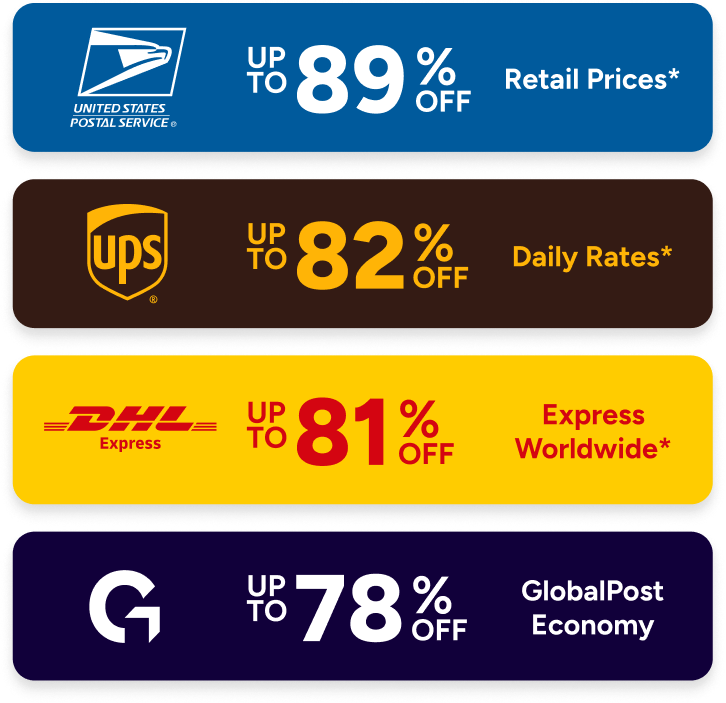
Compare live carrier rates across services to balance speed, tracking, and cost for every shipment.
Try Our Free Rate Calculator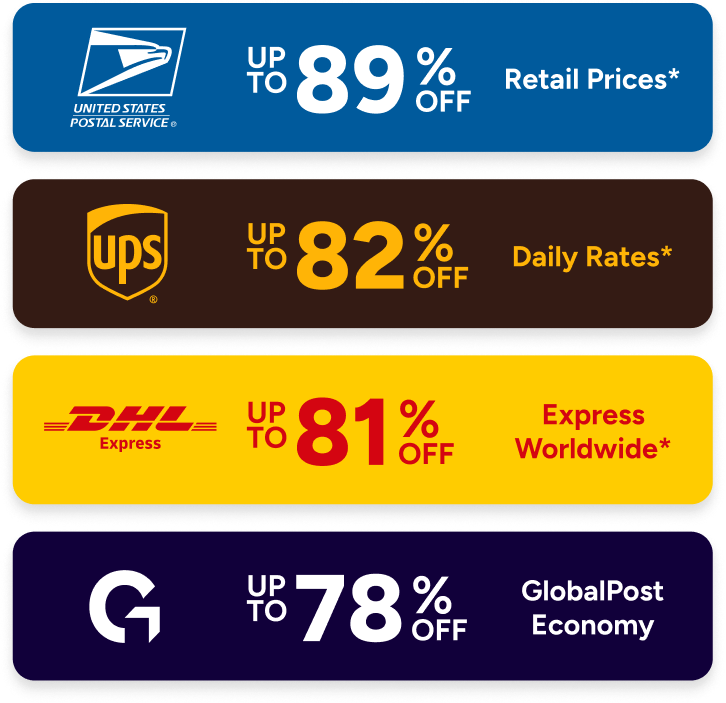
Compare live carrier rates across services to balance speed, tracking, and cost for every shipment.
Try Our Free Rate Calculator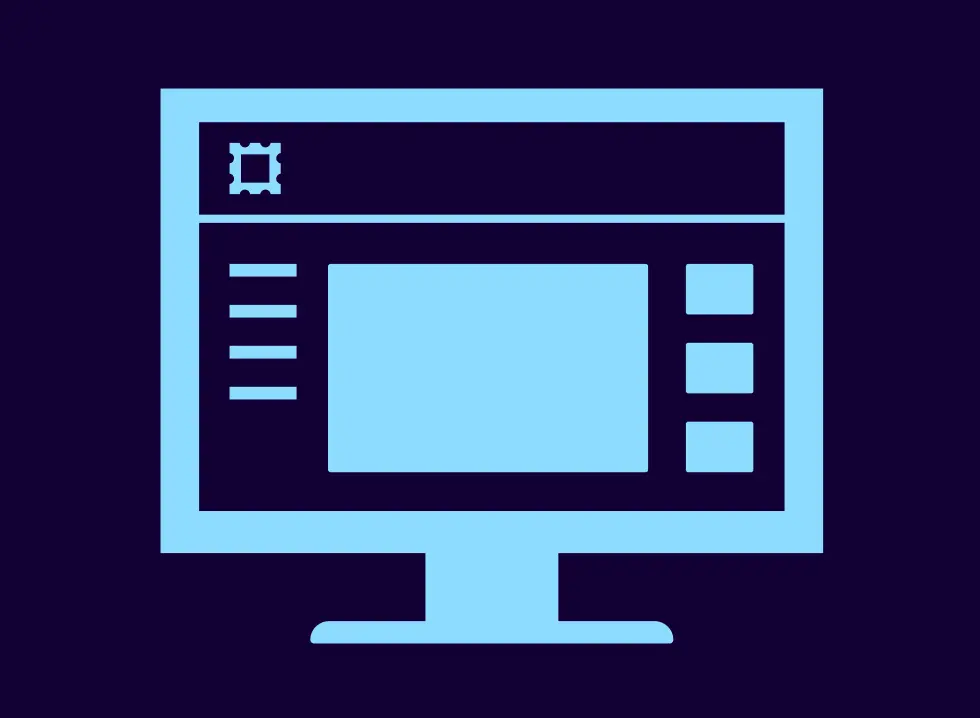
Compare leading mailing and shipping software, learn essential features, and pick the right platform for growth.
Read the Article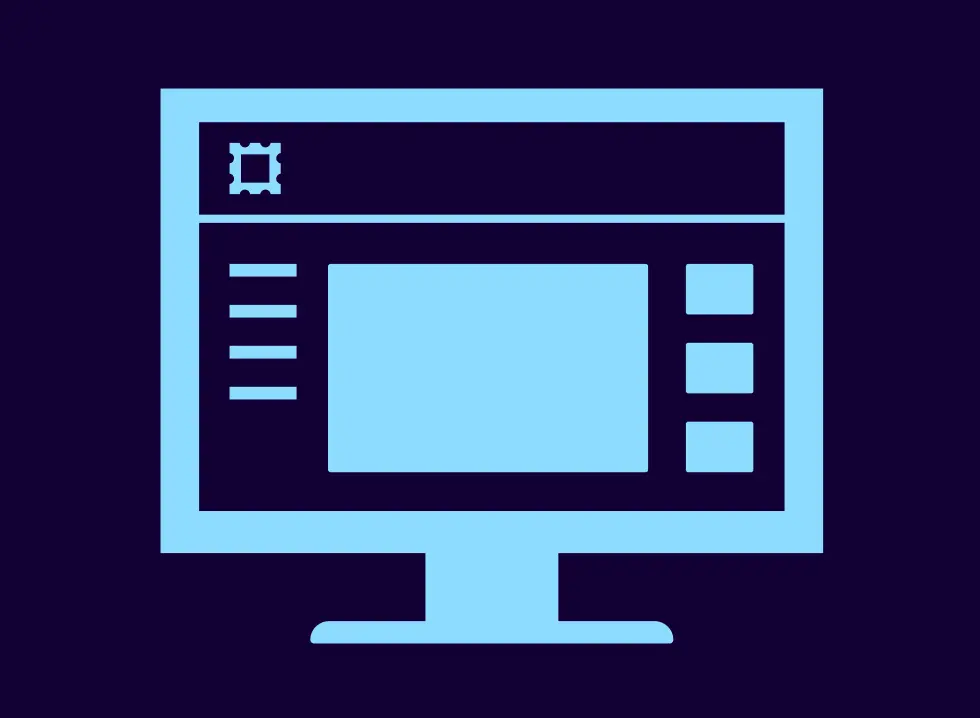
Explore features business owners need, compare providers, and choose software that scales with your growth.
Read the Article
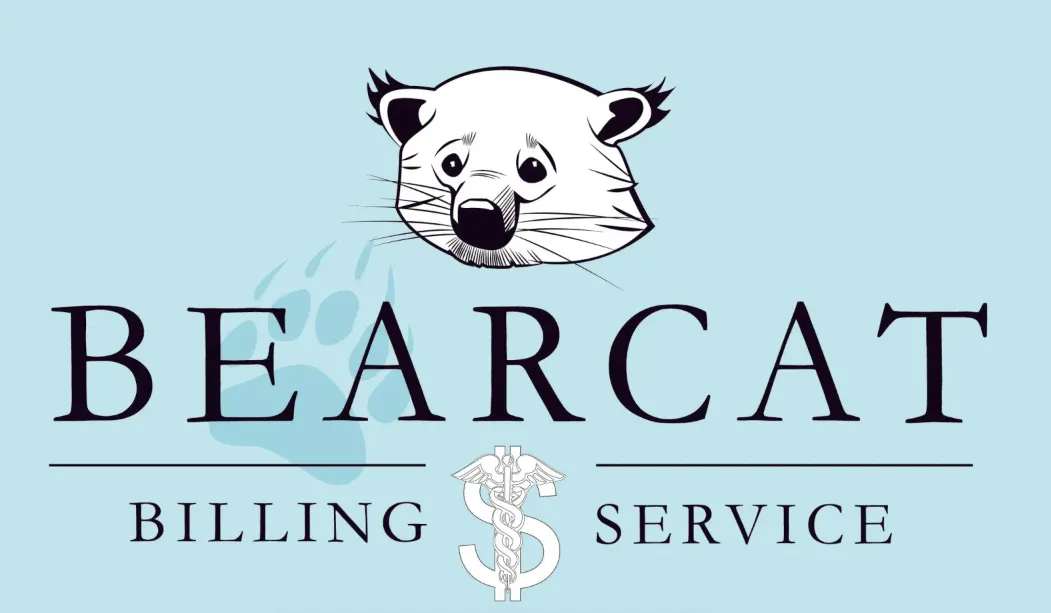
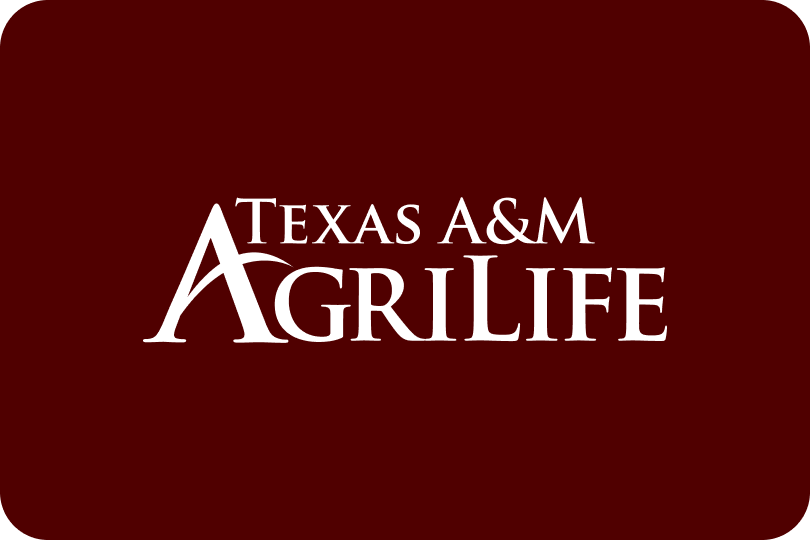

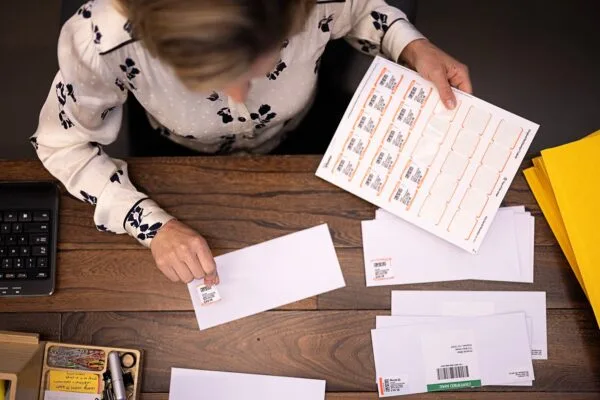
Learn how Lewis & Associates Capital Advisors eliminated time-consuming trips to the post office by implementing Stamps.com's online mailing solution, saving up to 30% on postage costs while reclaiming valuable hours for client-focused work.
Read Their Story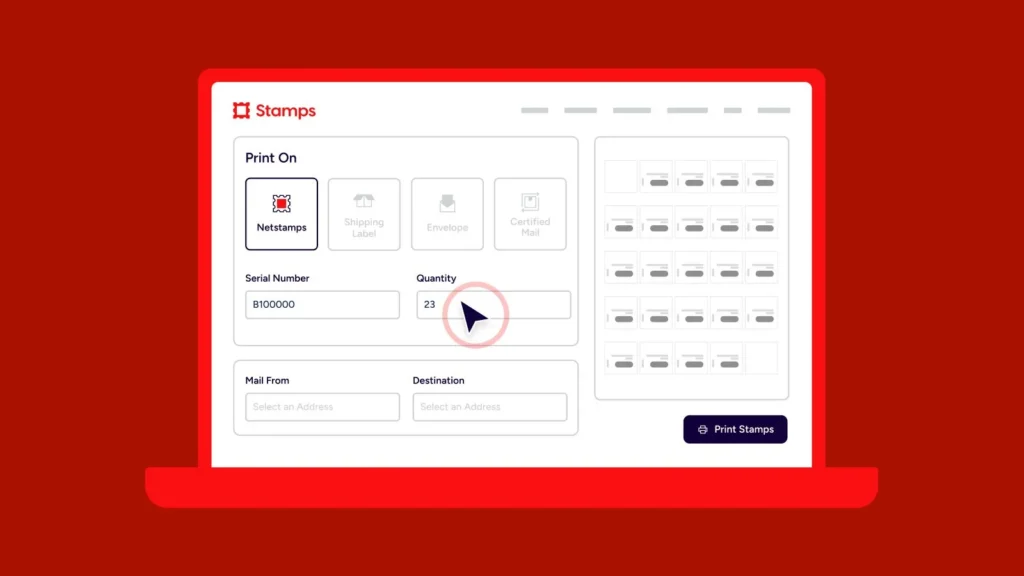
Step by step guide to printing NetStamps at home, including supplies, setup tips, and common fixes.
Read the Article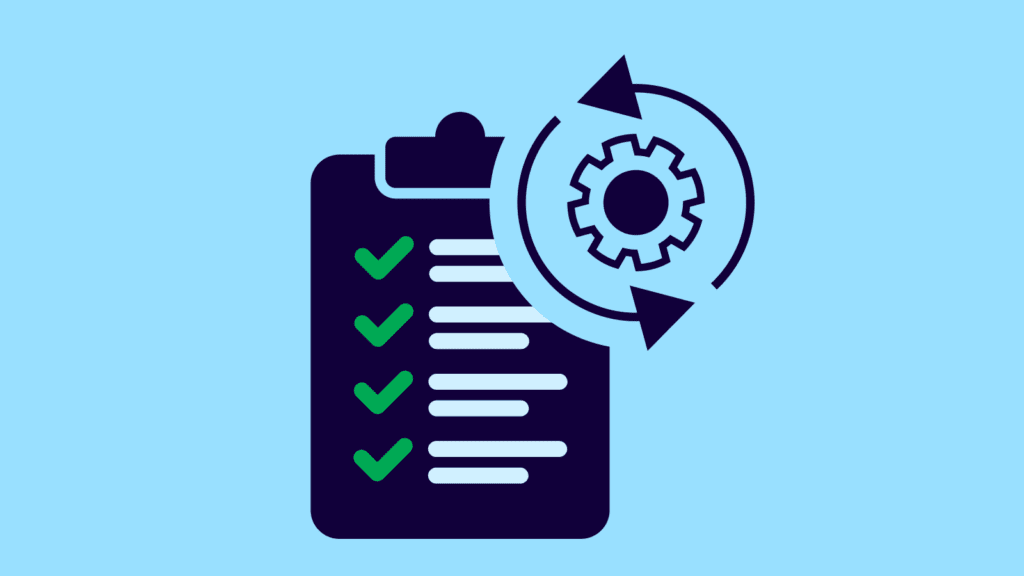
Office mail shouldn't eat up your workday. Here are five practical ways professional services businesses are cutting mailing time in half—and what you can learn from their approach.
Read the Article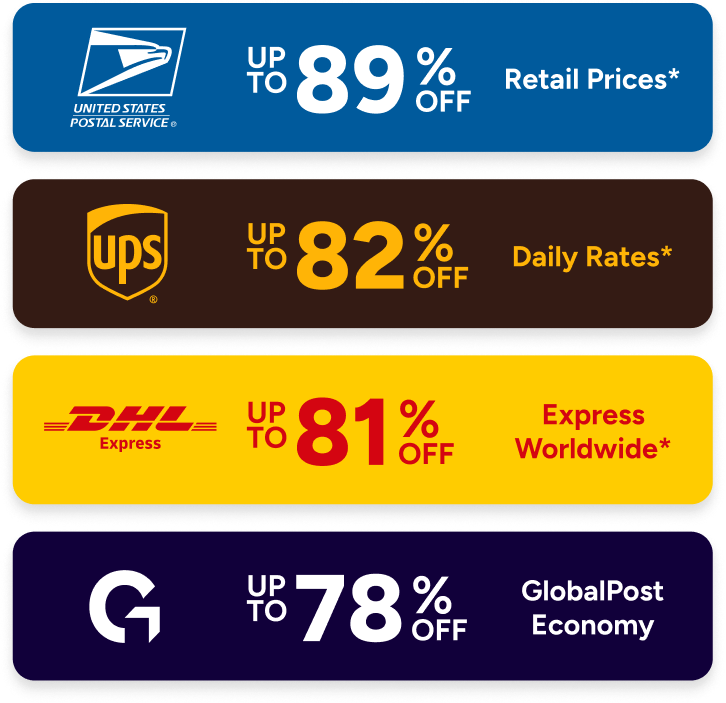
Stamps.com lets you compare all carrier rates and services all in one place, every time you ship.
Try Our Free Rate Calculator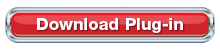
New Stamps. com Plug-in for QuickBooks software (BETA)Stamps. com has exciting news for all our customers who use QuickBooks accounting software.
New Stamps.com Plug-in for QuickBooks software (BETA)
Stamps.com has exciting news for all our customers who use QuickBooks accounting software. As you know, QuickBooks is the most popular accounting program for small businesses throughout the US. While our current QuickBooks plug-in for the Stamps.com software allowed you to easily import addresses into the Stamps.com software to print postage, we still received many customer requests to build a deeper integration into the actual QuickBooks software.
Quickbooks Plug-in Requirements (BETA):
— Need to be a registered Stamps.com customer.
— Must have the latest version of Stamps.com (8.6.1).
— Must be using QuickBooks 2005 or later.
— Need to be Admin in QuickBooks. If not Admin, you’ll need Admin to authorize the plug-in before you see it.
Print Postage Without Ever Leaving QuickBooks
After months of work, Stamps.com is happy to announce the launch of a new plug-in for the QuickBooks program. The plug-in will add the “Print Postage with Stamps.com” option inside your “File” menu inside QuickBooks. This will allow you to buy and print postage directly inside the QuickBooks software without ever having to leave the accounting program. There is no need to cut & paste or manually type any data — the plug-in will automatically utilize your existing delivery address data that is stored in QuickBooks and import it into the Stamps.com postage printing window!
Questions? Get more info on the new Stamps.com QuickBooks plug-in. No additional hardware or equipment is required.
Once you download the plug-in from Stamps.com, you’ll be able to buy and print postage for all USPS mail classes including International postage. You’ll also be able to add special services such as Certified Mail to your mail piece. Printing postage for a particular invoice will be as easy as opening the invoice, selecting the correct mailing address and clicking the “Print Postage with Stamps.com” option.
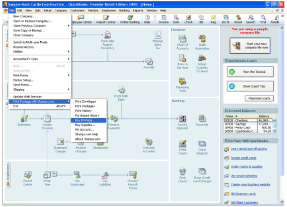
Get All USPS Special Services Inside QuickBooks
The new QuickBooks plug-in will let you print postage on envelopes, NetStamps or shipping labels, view your print and purchase histories, and buy postage supplies. You can also compare USPS rates, and choose the most cost-effective way to send your mail. The print window will let you verify the address, choose how you want to send the package, pick extra services such as Delivery Confirmation and select a cost code if you use them in your business.
Together with QuickBooks, Stamps.com’s new plug-in adds a seamless transition between the back end of your business and how you do business.
Download the Stamps.com QuickBooks plug-in today and start printing postage without ever leaving QuickBooks!
Important Note: This QuickBooks Postage Printing plug-in is still in beta-test mode. If you encounter any problems, please call Stamps.com Tech Support at 1-888-434-0055 (open 6am to 6pm PT) for help.